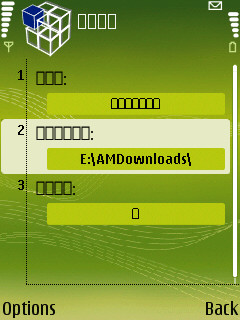Solve problems of certificate of unsigned softwares and get your own Certificate and Key for your N73 within 5 mins.
This problem is solved... and it is no more tough and time taking!
You can use unsigned softwares on your n73.
You don't need to request for your certificate and and key to others anymore!
All you need to do is to download the following file; and follow the instructions given within.
And also you need GPRS Connection on your mobile to get the certificate and key.
To do this you need to download XSteveDore Express
Download the software (Click any 1)
- Now what is XSteveDore Express?
It is present in the above rar file. YouGet your Certificate Automatically from
your Phone by installing XSteveDore Express.
XSteveDore Express is a new application from OPDA and it lets you check,
acquire and update your certificate and key file straight from your device.
The language of the software is Chinese. But do not panic for this. It is real easy. I have also done it within 5 min even for the first time.
But note this cautiously, you will have to request, acquire and download the certificate and key file within the first 2 hours of the installation. After 2 hours, this application is useless in terms of obtaining certificate and key file.
But note this cautiously, you will have to request, acquire and download the certificate and key file within the first 2 hours of the installation. After 2 hours, this application is useless in terms of obtaining certificate and key file.
- So what can you do.
You need to follow the steps that I shall show. Here the pictures shown, so that it will be easier for you to understand and follow these steps.
1.After installing Xstevedore, open the application.
2. Browse to the last option and open it.
3.Now in the 2nd option
you will find a path which is set to C: drive.
4.Change and set the path to E: drive,and press right button (Back),
so that you will have a sure access to them.
so that you will have a sure access to them.
5.Now browse and open the second last option in the menu.
6.Select left button (Options)
7.From here you have to select the network connection to download the certificate and key.
8.The picture is showing the downloading state. It is downloading Certificate and Key.
When download is complete you can close the software.
9.Now browse your Memory Card and then locate the folder "MyCert". You will find Certificate and Key file within that folder.
10.Now upload these two files to your computer and keep it safely so that you wont loose it.
Now with the help of signSiS_Binpda.exe you can convert unsigned application to signed application.

Open signSiS_Binpda.exe in your computer. Select the unsigned software you want to convert.
Take MyCert.cer(Certificate file) and MyCer.key(Key file) as input. No need to give any password.
Sign the SiS. You are done!